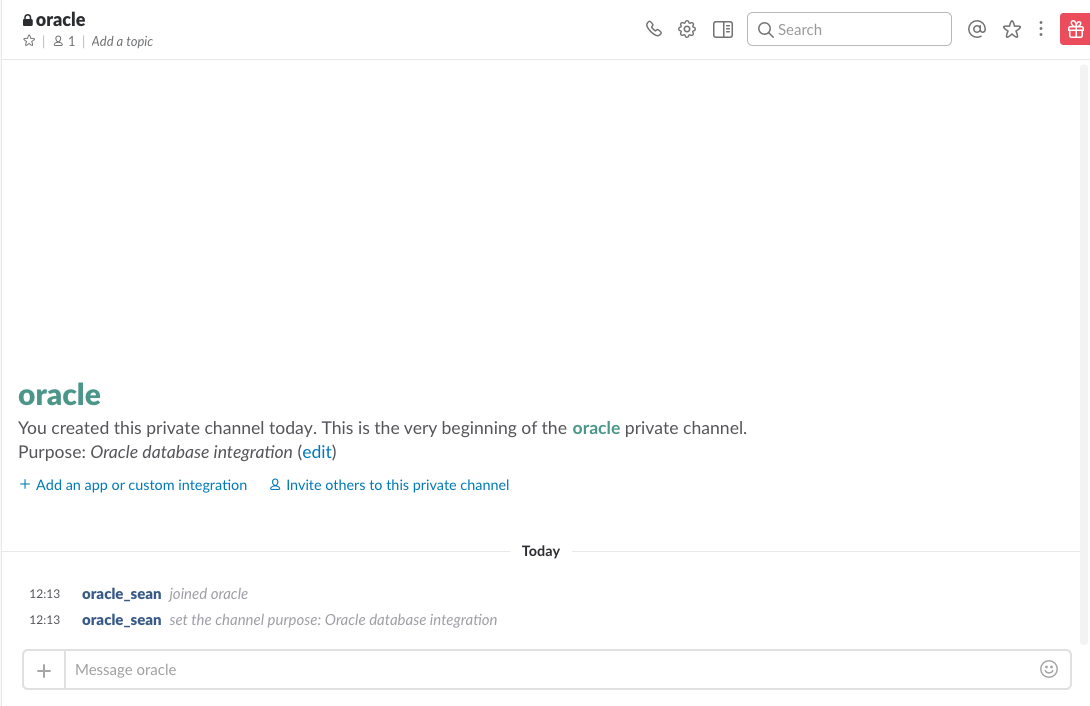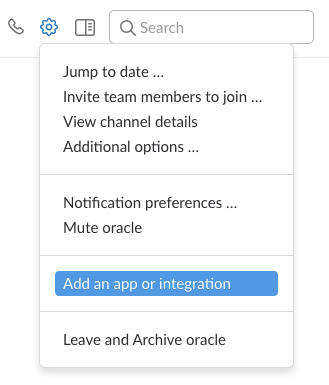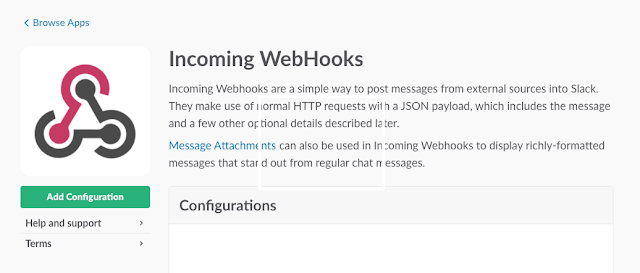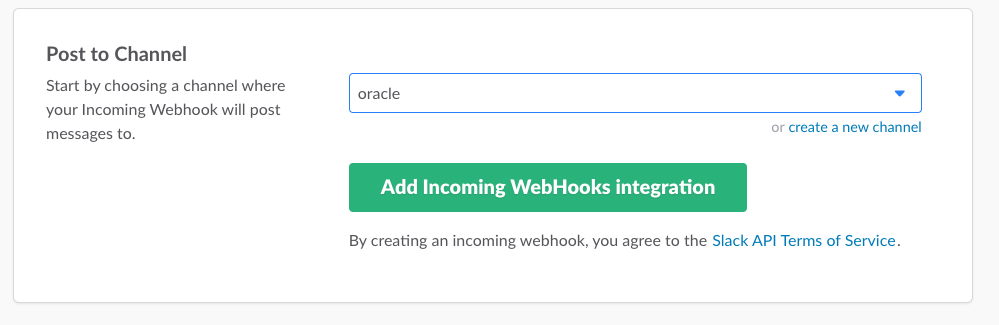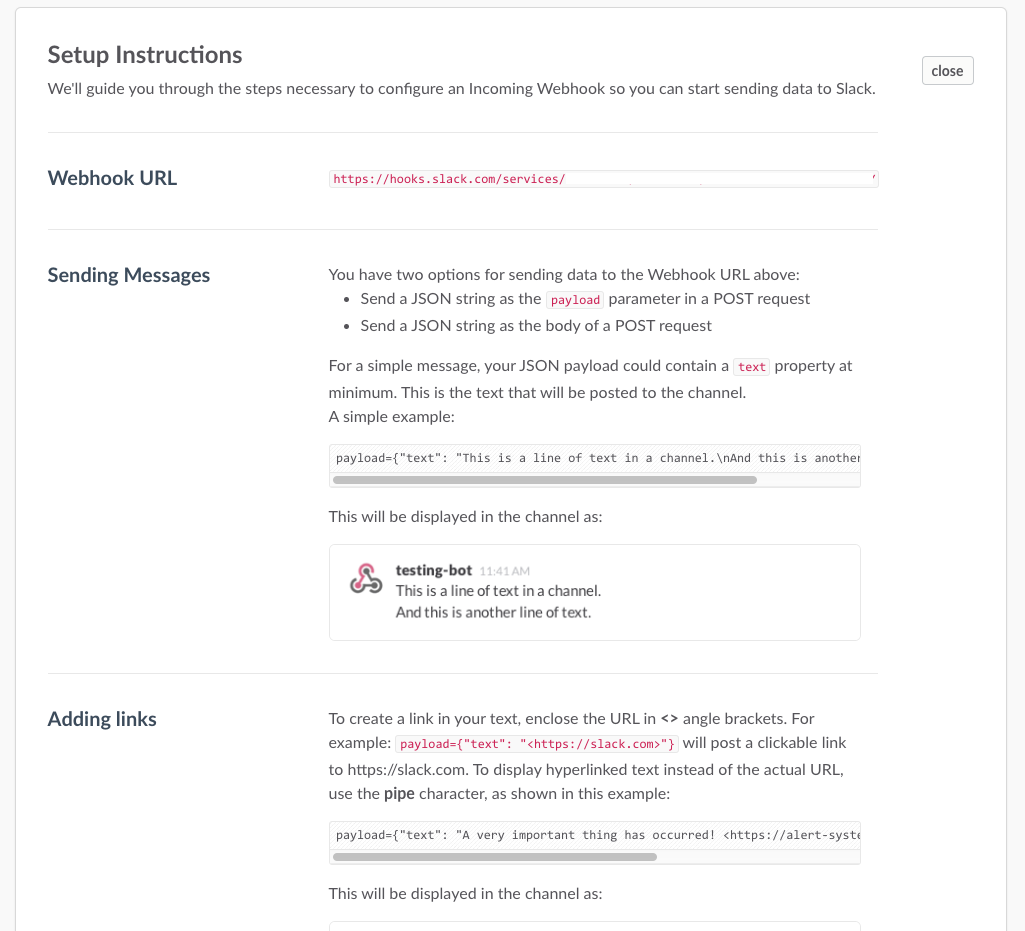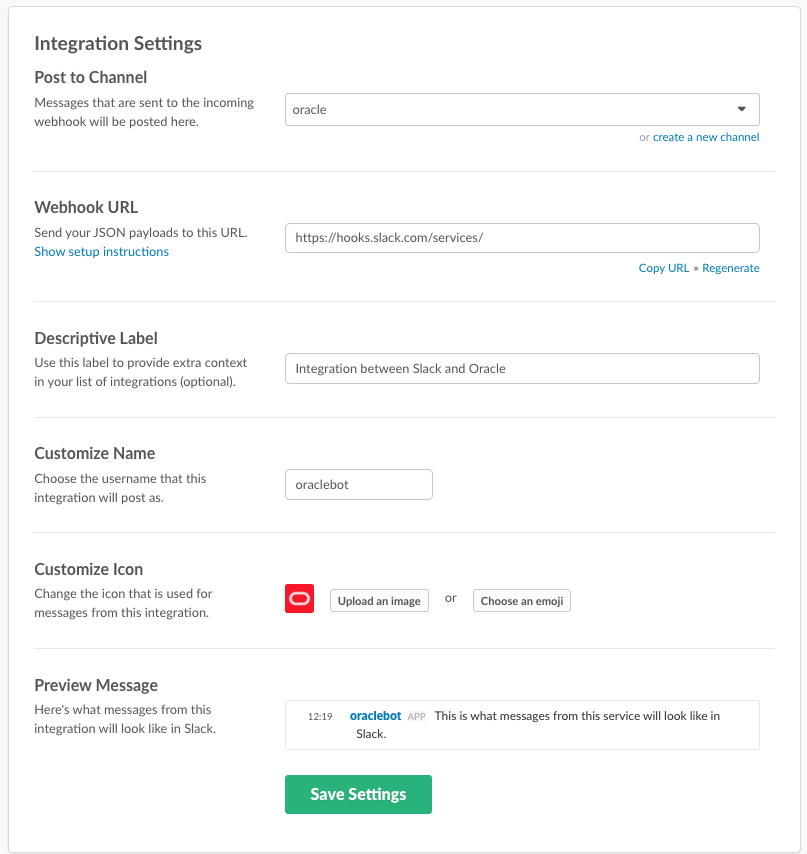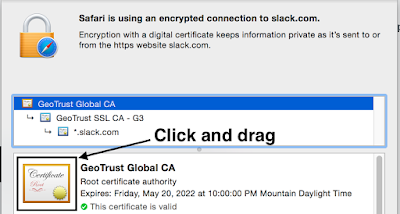The only downside is that it's unlikely that the Docker build of Oracle will come with your data. What that means for developers is that after building out an Oracle installation, it needs to be populated with data. OK< no problem—that's what expdp and impdp are for, right?
Docker instances are ephemeral. Once you burn it down it's gone for good. And... so is your data that you spent so much time populating.
The solution to this is the put the data in a mapped volume outside the container. (For great tutorials on building an Oracle Docker container database, see Maria Colgan's tutorial and this follow-up by Steven Feuerstein.)
I was recently asked to build a gold image for our developers to use with Oracle 11 XE database installs and demonstrate that the external data volume was portable. In other words, that the data volume would work on other people's machines, in different locations, and when accessed by differently named containers, and thought I'd share the experience.
The following technique is applicable to any version of Oracle on Docker (11g, 12cR1, 12cR2) but I'll be demonstrating with the 11g XE install our developers wanted because of the licensing flexibility.
The first thing I encountered was a notably different experience between building an 11g XE container and my prior work with 12c on Docker. The 11g XE install has a swap space check that, on OS X, prevents the install from completing. An excellent blog post describing the steps to work around the issue is on Ottmar Gobrecht's blog.
With that out of the way I was able to build the 11g XE image and get to work.
The magic is all in how you run the Docker run command. There's a -v option for specifying the mapping between a path "inside" the container to a "real" path on the host. Everything "inside" the container is lost when it's removed but the data on the host volume "outside" the container will remain. This means I can build a container, create the volume on my local host, then zip it up and distribute it to others.
This is an example of the command I ran to create my container:
docker run --name oracle-xe \
-p 1521:1521 \
--shm-size=1G \
-e ORACLE_PWD=manager \
-v ~/oradata/XE:/u01/app/oracle/oradata \
oracle/database:11.2.0.2-xe
The notable part is the -v directive. It's mapping /u01/app/oracle/oradata in the container to ~/oradata/XE on the host. The container path is defined in docker-images-master/OracleDatabase/dockerfiles/<db_version>/Dockerfile.<edition>. All of the configurations for the database (including the contents of $ORACLE_HOME/dbs, $ORACLE_HOME/network/admin, and all the controlfiles, datafiles, and redo log files) will be linked to that location. In other words, everything needed to start and run a database.
The initial build of an Oracle database in Docker will spawn the database creation. There's a section in the docker-images-master/OracleDatabase/dockerfiles/<db_version>/runOracle.sh script that checks for the existence of a database:
if [ -d $ORACLE_BASE/oradata/$ORACLE_SID ]; then
symLinkFiles;
# Make sure audit file destination exists
if [ ! -d $ORACLE_BASE/admin/$ORACLE_SID/adump ]; then
su -p oracle -c "mkdir -p $ORACLE_BASE/admin/$ORACLE_SID/adump"
fi;
fi;
Copying database files
1% complete
25% complete
Creating and starting Oracle instance
26% complete
41% complete
Completing Database Creation
42% complete
50% complete
Creating Pluggable Databases
55% complete
75% complete
Executing Post Configuration Actions
100% complete
...eventually followed by the message:
#########################DATABASE IS READY TO USE!#########################After this first build I added new datafiles and imported data into the database. Then, I dropped the container:
docker rm --force oracle-xe
I next rebuilt the container using a different name:
docker run --name xe \
> -p 1521:1521 \
> --shm-size=1G \
> -e ORACLE_PWD=manager \
> -v ~/oradata/XE:/u01/app/oracle/oradata \
> oracle/database:11.2.0.2-xe
#########################
DATABASE IS READY TO USE!
#########################
Note that the first message from the build was "Database is ready use!" There was no database creation because the runOracle.sh script recognized the existence of the database at the specified location!
I achieved the same result after moving the files to a different location (and changing the local mapping path in the -v option accordingly) and when moving to a different machine. Voila! A portable, persistent data volume for your Oracle database on Docker!